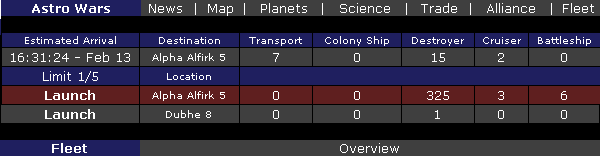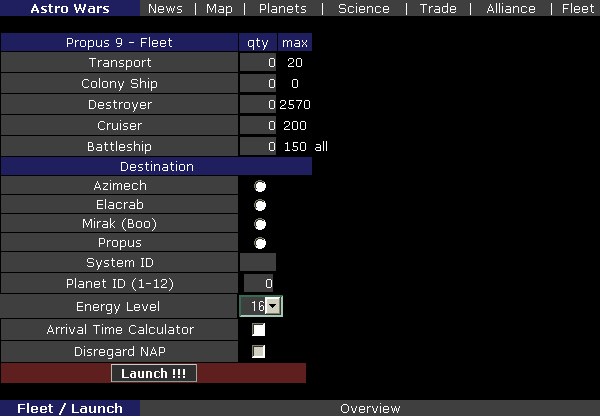Fleet Screen
From Astro Wars
Contents |
Overview
This is the screen from which you can view your available fleets, control their launches and monitor their arrivals. Times shown here are controlled by the time zone you selected in the Settings section of the News Screen. By default this will be set to the server time (German time) unless you change it.
Features
Overview
The main screen shows the quantity and location of all ships in your fleet, listing the planets in order of development. If a planet you own is not shown, this means you currently have no fleet there. If a planet is shown in red, this means you do not own it but are sieging it with a fleet. Next to each planet's fleet is a Launch button, which takes you to the launch screen to begin an attack against an occupied planet, or to send Colony Ships to colonise a free planet.
When you launch a fleet it is listed at the top of the screen with an arrival time accurate to within 1 or 2 seconds. Fleets are shown in the order they will arrive at their destination. A counter also shows the total of fleets in flight (1/5, 2/5 and so on). Remember you are only allowed a maximum of five fleets in flight at any one time, so plan your launches carefully.
Launch
This page lists your fleet on the selected planet by ship type, with the maximum number of ships available for each type. Below this is an alphabetical list of the systems you can see in your Map screen. Once you attain Biology level 25, you can also attack any planet which is not listed by entering its System ID in the box below the list. To do this, manually enter the quantity of each ship type you wish to launch or select all to launch the whole fleet. Next select the system name or enter the System ID number, then at the bottom of the screen enter the Planet ID number (1-12) of the planet you wish to launch to in that system. Note: to launch to a planet owned by another member of your own alliance, or by a player or alliance on your NAP list, select 'Disregard NAP' or the launch will be denied to prevent an accidental attack. The Energy Level feature allows you to set the speed for a fleet, to a level betweeen energy level 1 (slowest) up to your maximum level. It only becomes available for use once you have reached Mathematics level 12.
To preview the estimated arrival time before launching your fleet, also check the Arrival Time Calculator box before clicking the Launch!!! button. This will only display an estimated arrival time without launching anything.
Once you are happy with the result, use the back button of your browser to return to the previous page, then remove the check mark from the Arrival Time Calculator box and launch your fleet again.
Error Messages
If you see an error message after you launch, this means either you tried to launch more ships than you have available or did not enter any ships in the fleet size, or you failed to identify both the system and planet of your destination. If this happens the launch is cancelled, so you will need to send the fleet again to correct the error. You will also see a launch error if you try to send fleet to a colony owned by a NAP partner in your NAP List, or by your fellow alliance members.

(Solution: choose a fleet more than zero up to the maximum available.)

(Solution: enter a valid system name/system ID and valid planet number.)

(Solution: select the Disregard NAP checkbox then launch again.)
Notes
When a fleet is launched, the flight allowance counter updates immediately to prevent the five fleet limit being exceeded. However, following a displayed arrival time, the Fleet screen may take a minute to update the result of that arrival. This means a fleet could remain in the flight list as 'pending' and not be available for a short while after the arrival time shown.
The Energy Level feature allows a player to set the speed for a fleet to anything from energy 1 (slowest) up to their maximum level. It only becomes available for use once a player has reached Mathematics level 12.