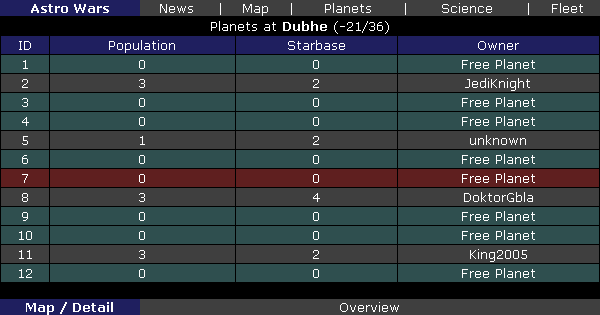Map Screen
From Astro Wars
Contents |
Overview
The Map screen displays a graphic of all the star systems within your range of travel. How far you can see depends on your level of Biology. Each system is shown as a coloured image which represents its current Star System Level. Your home system where you started the game is always shown in the centre of the map.
Map Views
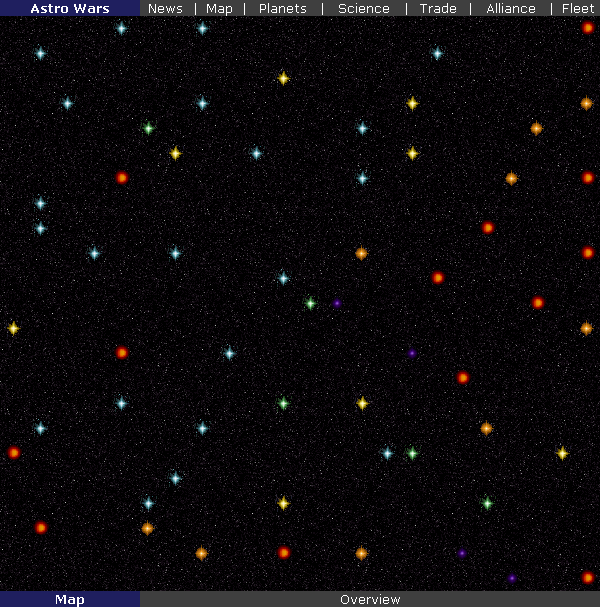
{Note: you may place your mouse over a system to reveal its System ID.}
2. Map Screen - Coordinates
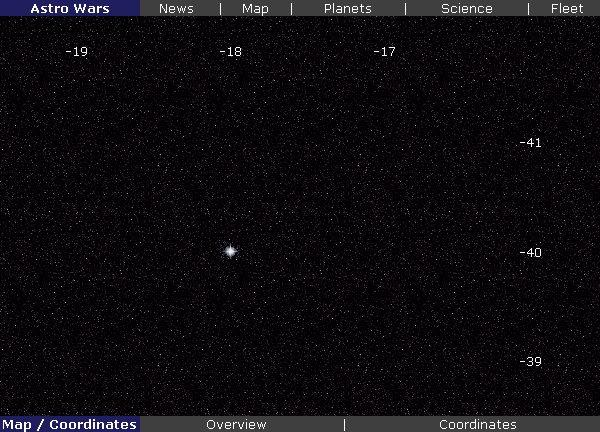
{Note: your home system may not be centred if you have a low level of Biology.}
Map Detail
Clicking on a system in either view will open the Details screen, which lists all the planets there. Each planet displays the owner's name, the population level and any starbase located there. You can click on the owner's name to see their Player Level, and if you have a high enough biology, their Intelligence Report and race information.
If a planet belongs to unknown this means the previous owner has resigned from the game. A planet which is marked as a Free Planet has never been colonised. If any planet is shown in red, then it is under siege by another player.
Notes
When you view the map, what you see are star systems, and each system contains up to twelve planets. When a player registers to play, they are allocated a block of three planets, one inhabited plus two uninhabited. Since the allocation is random, this may mean a system has less than twelve planets, because less than four players have been assigned there.
If you wish to launch a fleet you must plot your target in the Fleet Screen using the System Name or ID, plus the Planet ID within that system. A System ID will have four digits, the Planet ID will be a number from 1 to 12.